Tools of Ryzom Core
Kervala has compiled various tools used in the Ryzom Core galaxy. They are available here:http://ryzom.kervala.net/clients/.
ai_build_wmap
alias_synchronizer
animation_set_builder
animation_set_builder [animation_set.animset] [animation.anim]
This command line add or replaces the “animation.anim” animation into the “animation_set.animset” animation set
That's all we know for now!!
This tool is used for 3D.
anim_builder
anim_builder [directoryIn] [pathOut] [parameter_file]
Good luck!
Used to build animations with “3D” tools? :)
assoc_mem
bnp_make
Bnp_make allows to de/package the .bnp
The parameters are: “/p” to create, “/u” for depackager and “/l” to list.
$ Bnp_make / u filename.bnp $ bnp_make /l fichier.bnp | grep dds
To unpack all bnp at once:
$ for i in /Working directory/*.bnp ; do ./bnp_make /u $i ; done
Related Articles:
- tools_texture ←- Needs creation!!
build_clod_bank
build_clodtex
build_coarse_mesh
build_far_bank
This tool is used to create distant textures for all the four seasons!!
We use the file * .bank (simple, without declination of season: desert.bank) as source.
build_far_bank [input.bank][output.farbank][-r][-f][-v][-?]
Options:
- -d#: change the root directory of the small bank. # is the new directory
- -p#: postfix tiles filename by #
- -r: load the bitmaps from the current directory
- -f: force recomputation of all the tiles
- -v: print the version
- -?: print help
To create the file desert_au.farbank in database/landscape/_texture_tiles/desert_au/:
- You must have exactly the same hierarchy of subdirectories with the texture files, and also with the same names as in
database/landscape/_texture_tiles/desert/but with a suffix_au(for exampledesert_sable_01 .tga→desert_sable_01_au.tga); - You must already have created the “.bank” file, which (in our example) will be “desert.bank”, located at
database/landscape/_texture_tiles/desert/.
We then move to the directory database/landscape/_texture_tiles/desert_au/ and we generate the file farbank:
$ build_far_bank ../desert/desert.bank desert_au.farbank -d. -p_au -f
The -d. Option specifies the current directory as the root directory of this smallbank.
The -p_au option indicates that we generate the _au version of the smallbank.
The -f option requests the recalculation of the images.
build_ig_boxes
build_ig_boxes.cfg
build_indoor_rbank
build_indoor_rbank.cfg
build_interface
build_rbank
build_rbank.cfg
build_samplebank
build_shadow_skin
It is a command-line utility that calculates shadows projected by a .shape of an animated object. It is imperative that the .shape of creatures that can be animated be applied this tool or they will not project a shadow.
Use:
$ build_shadow_skin shape_in shape_out [facePercentage] [maxFaces]
With the following parameters:
- shape_in: the name of the incoming file
- shape_out: the name of the output file(which can be the same as the input file, to overwrite it).
The tool accepts as an optional argument the following two parameters(it will take the smaller of the two in value if both are given):
- facePercentage: Percentage of the faces of the mesh to be taken into account, in%
- maxFaces: Number of faces to be taken into account
Exemple :
$ for i in *.shape ; do build_shadow_skin $i $i ; done
Creates the shading information for all .shape files in the current directory, overwriting them.
build_smallbank
It is used to create a lighter file for textures, the one that will be used by the system in play in preference to .bank
We use the file *.bank simple, not those of seasonal declensions.
build_smallbank [input.bank] [output.smallbank] [new_absolute_path]
Exemple:
$ build_smallbank jungle.bank jungle.smallbank
build_sound
build_soundbank
build_world_packed_col
cluster_viewer
crash_report
csv_transform
data_leveldesign
disp_sheet_id
extract_filename
file_info
georges2csv
get_neighbors
hls_bank_maker
icon_search
ig_add
ig_elevation
ig_info
Tool for displaying information about a .ig file
$ Ig_info file.ig
It returns a certain amount of information:
- Origin(X, Y, Z)
- Instances contained(with their absolute position and Scale, in X Y Z).
- .shape, named without extension.
- The particle system, named with its extension.
- Lights
ig_lighter
lightmap_optimizer
lock
make_alias_file
make_anim_by_race
make_anim_melee_impact
make_sheet_id
Creation of the file “sheet_id.bin” that serves the server to…
$ make_sheet_id -o/home/compil/khaganat-data/leveldesign/game_elem/sheet_id.bin /home/compil/khaganat-data/leveldesign/game_elem /home/compil/khaganat-data/leveldesign/game_element /home/compil/khaganat-data/leveldesign/world /home/compil/khaganat-data/leveldesign/ecosystems /home/compil/khaganat-data/sound
memlog
mesh_export
message_box_qt
mp_generator
named2csv
nl_probe_timers
panoply_maker
patch_gen
patch_gen_service
pd_parser
pdr_util
prim_export
r2_islands_textures
ryzom_mission_compiler
shape2obj
shapes_exporter
sheets_packer
Creation of the file “visual_slot.tab” which is used for the shard at…
$ cd /home/compil/khanat-code/code/ryzom/tools/sheets_packer $ ./sheets_packer
Think of your path in sheets_packer.cfg:
/////////////////////////////////
/////////////////////////////////
/// SHEETS PACKER CONFIG FILE ///
/////////////////////////////////
/////////////////////////////////
DataPath = { "../../common/data_leveldesign", "../../common/data_common", "../../client/data", "../../../../../khanat-ressources/common", "../../../../../khanat-ressources/leveldesign", "../../../../../khanat-ressources/primitives" };
WorldSheet = "ryzom.world";
PrimitivesPath = "../../../../../khanat-ressources/primitives";
OutputDataPath = "../../client/data";
LigoPrimitiveClass = "world_editor_classes.xml";
skill_extractor
stats_scan
textures_optimizer
tga2dds
This tool can convert a PNG or TGA image to DDS format and automatically generate the associated mipmap. Do not create the DDS directly with Gimp, some settings will not be good.
tga2dds fichier_source [-o fichier_destination.dss] [-a <algo>] [-m]
Export from Gimp the modified text(in format tga or png), then in the command line do:
$ tga2dds xxx.tga -m
Batch processing of all .tga images in a folder:
$ for i in ./*.tga ; do ./tga2dds $i -m ; done
Related Articles:
tga_cut
tga_resize
translation_tools
uni_conv
words_dic.cfg
words_dic_qt
xml_packer
zone_check_bind
zone_dependencies
zone_dump
zone_ig_lighter
zone_lighter
zone_welder
zviewer
Extract from the basic doc.
ZVIEWER allows to view one or more zones exported from 3DSMax To the NeL format, using the engine.
The zviewer.cfg file
The directory where the program runs must contain the ZVIEWER.CFG file which contains the configuration parameters. Without this file, no zone will be Displayed. When there is no configuration file at runtime, then the file type is generated.
Example of config:
- FullScreen = 0; 0:windowed/1:fullscreen
- Width = 800; Width of the window.
- Height = 600; Height of the window.
- Depth = 32; Number of colors (32bits,24bits).(16 bits??)
- Position = { 1088.9, -925.7, -1234.0 }; Initial position(x,y,z). Corresponds to the coordinates in Max (Generic Units). The position is automatically snapped to the ground whatever the coordinate in z.
- EyesHeight = 1.80; Eye height for Walk mode.
- Background = { 100, 100, 255 }; Color background rgb.
- ZFar = 1000.0; Distance of clipping. The greater the distance, the farther you see.
- LandscapeTileNear = 50.0; Value of near. The larger the value, the closer the area is to “large”.
- LandscapeThreshold = 0.001; Threshold used for adaptive subdivision. When the value increases, the quality of the subdivision decreases(reduces the calculation time). Set to minimum by default(0.001).
- BanksPath = “C:\WINDOWS\Bureau\zviewer\” ; Path of banks(<bank>.bank and <bank>.farbank).
- Bank = “fyros_landf.bank” ; Name of the bank(same root as the farbank).
- TilesPath = “C:\WINDOWS\Bureau\zviewer\tiles” ;
- ZonesPath = “C:\WINDOWS\Bureau\zviewer\zones” ; Areas.
- IgPath = “C:\WINDOWS\Bureau\zviewer\ig” ;
- ShapePath = “C:\WINDOWS\Bureau\zviewer\shapes” ;
- MapsPath = “C:\WINDOWS\Bureau\zviewer\maps” ;
- Zones = { “3_AC.zonel”,“3_AD.zonel” }; List of zone names
- Zonessave = { “3_AC.zonel”,“3_AD.zonel” };
- Zones = { “3_AC.zonel”,“3_AD.zonel” };
- Ig = { “3_AC.ig”,“3_AD.ig” };
The movements
Movements are made using the keyboard/mouse combination. There are 2 modes of movement: FreeLook and Walk(default).
- FreeLook mode allows you to move in the direction of the look(same as cstrike).
- In Walk mode the movement is at ground level and at eye level. The user remains glued to the floor.
The mouse makes it possible to orient the eye in all directions. The keyboard allows you to move!
The keys
| ESC | Leave the viewer |
| F1 | Show/Hide info |
| F3 | Switch between full mode and wire mode |
| F12 | Make a screenshot |
| ESPACE | Switch between Walk and Free-Look modes |
| RETURN | Release or capture mouse |
| UP | Forward |
| DOWN | Back |
| LEFT | Lateral shift left |
| RIGHT | Right side shift |
| SHIFT | Increase altitude |
| CTRL | Lower altitude |
| 1 | 5 km/h |
| 2 | 10 km/h |
| 3 | 20 km/h |
| 4 | 40 km/h |
| 5 | 80 km/h |
| 6 | 160 km/h |
| 7 | 320 km/h |
| 8 | 640 km/h |
| PAGEUP | Increase clipping distance |
| PAGEDOWN | Decrease clipping distance |
| HOME | Increase the near |
| END | Decrease the near |
| INSERT | Increase threshold |
| DELETE | Decrease the threshold |
| ADD | Increase eye height |
| SUBTRACT | Decrease eye height |


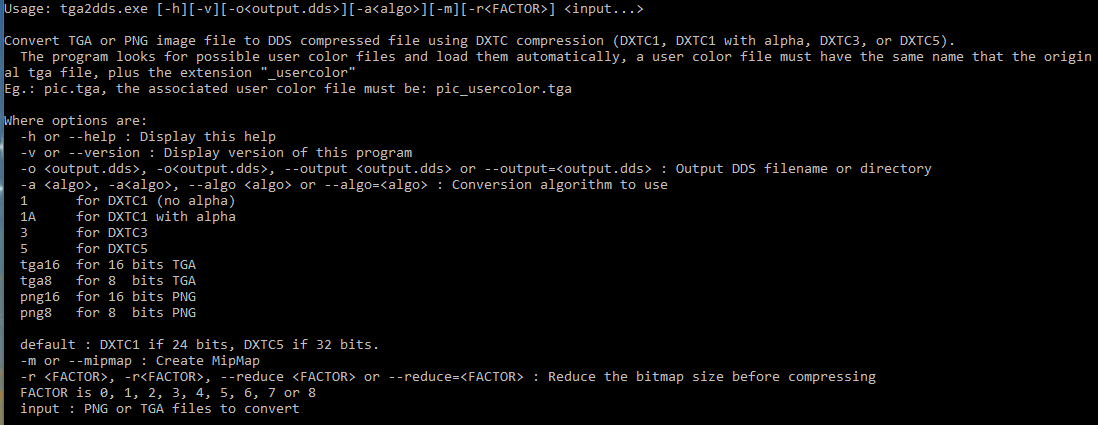
![Haut de page [T]](/wikhan/lib/tpl/khum1//images/top.png)




