IRC Clients: chosing, installing and setting-up
We've moved to XMPP. This page is still there as archive. Join us now on our new channels!
When using IRC often, it's more comfortable to use a client (a specific software) which allows you to be notified when receiving a message and to manage private talks on a more practical way etc.
Choosing a client will depend on your operating system. We're advising to use X-Chat and its clones, which if not perfect have the merit of working properly without giving yourself a headache. And since everyone is using it, it's easier to get help about configuration(if needed).
If you're just getting started with an IRC, read first the general page on IRC. 
List of clients depending on the OS
All OS
You will find a list of OS independent clients on: http://en.wikipedia.org/wiki/Comparison_of_Internet_Relay_Chat_clients
- DMDirc, for OSX, Windows and Linux. Easy to use.
- HexChat, a clone of X-chat (see below).
- Quassel seems interesting, but it looks like it's missing some basic functions (such as a simple beep when receiving a message). It even had problems to join the khanat channel under OSX 10.9
- Weechat is an command line IRC client, and it requires to be compiled and the installation is under “dependencies”.
- kvirc is a bit complex, but has potential. A bug noted on the private talk windows, which are supposed to pop up on your desk.. this message doesn't always appear…
- Kiwi IRC is a web chat, alternative solution to freenode's one.
Linux (and BSD?)
- Xchat. The client chosen by most users, because it's simple to configure and quite mature. It's clone(on Windows) allow to change OS without losing one's marks, and to help people on other OS's.
- Pidgin. A recurring problem that explains that we tend not to keep it: it's difficult to find about how to configure it with UTF8 on all channels. ISO-8859-1 encoding seems to work and even interact properly with the other users.
Windows
- Ychat (direct download link), should not be mixed up with Xchat, which is a shareware with a 30 days trial limit, only for Microsoft users. And yes, on Mac and Linux, Xchat is really free. You can also find Xchat2, clone of Xchat and without the 30 days limit.
- Pidgin is also a fine working option!
Mac
- Under OSX 10.9 Mavericks, Xchat Azure is even a bit more complete than the X-Chat for Linux and Windows (you lucky guys!). An you even have a tutorial to install it.
Android
- On Android systems, several of us have found AndChat not too bad. Unfortunately, it isn't an open sofware. It's nonetheless available for free and can be installed easily from the Google store for Android, GooglePlay. A version with donation also exists, this also on GooglePlay.
Connecting through your client
Choose the Freenode network, check your logons, and enter the following command
/join #khanat
Xchat Azure
Xchat Azure is available under OSX 10.9. On the setup-part, it has lots of points in common with the versions of X-Chat on other operating systems.
Install “Xchat azure” from the applestore: https://itunes.apple.com/app/id447521961
Then, in Launchpad, lauch the application:
Enter the user information: nickname, second choice, third choice if you want, and a Name.
Notice that those information will appear when you enter a channel. Then writing your true name in one of these boxes isn't advised.
Select freenode in the drop-down list and click on Show details at the bottom of the window.
In the General tab, tick option “Connect only to selected servers)” 3)
In the “Ongoing connection” tab, select option “Log-in automatically to this netword at start” 4)
Select UTF-8 in “Encoding”.
In the “On Join” tab, click on the + button and add the name of the channel you want to join at Xchat start, for example #khanat. Hash (#) is important!
Click on Connect in the left window.
Usual problems
Encoding trouble (strange characters)
If you don't see the accents properly5) (replaced with question marks), then it is an encoding problem.
It also happens that you can see the accents but write yourself with an encoding choice that prevents other from seeing your accents.
You've got to use UTF8.
With Xchat and its clones, to chose UTF8, go the menu Xchat>Network list>Edid (on freenode network) and select Encoding: UTF8.
Save, and then go into the menu Settings>Preferences>Interface>Textbox, select a font with “all unicode characters”. On Linux, missing characters are automatically retrieved from other fonts, but this doesn't work on Windows, and the default font for Xchat doesn't include all the characters. The Sans or 'Consolas 10'' fonts(used by HexChat, for example) seem to be correct. It is possible that on Mac, you have to select the proper font.
To test, copy some accents and symbols: ♫♬♥☼☽
Red-written sentences
By default, when your nickname is used, the sentence is highlighted, usually by writing it in red. You can set-up, in your client, the way it manages this highlight is managed (with your nickname, but you can also chose other words to trigger it), so that a notification appears, or on the contrary to remove all this.
Select the colors
To change the color when you're speaking, in X-Chat, go to Set-up/Preferences/Interface, and select colors.
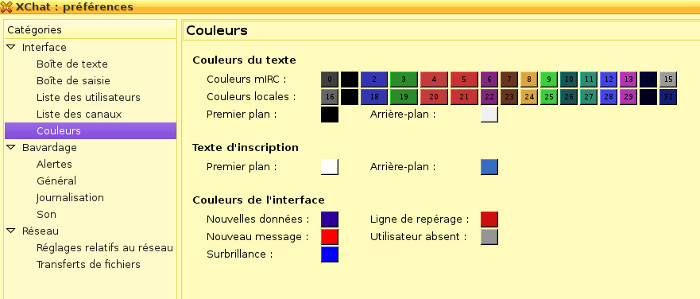 Change the 30 square (second line, second to last) with your favorite color.
Change the 30 square (second line, second to last) with your favorite color.
These changes will only be visible for you, beacuse other users won't know what your favorite colors are when you chat!


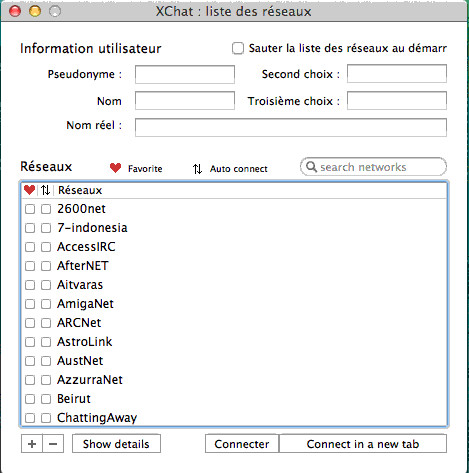
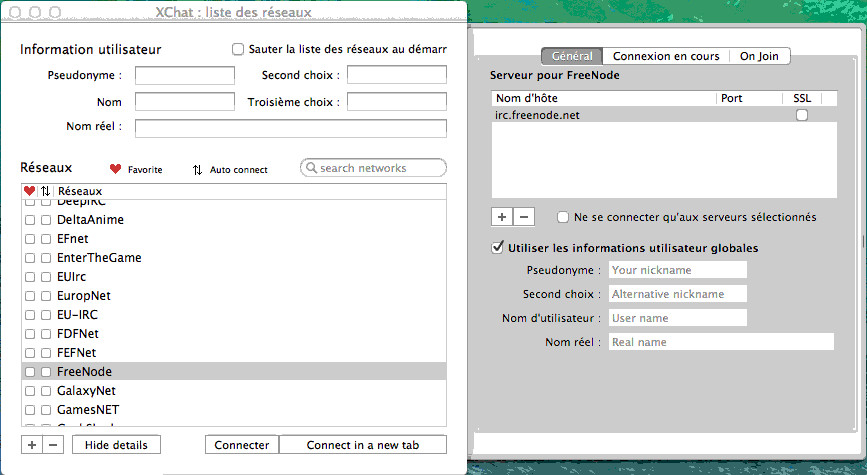
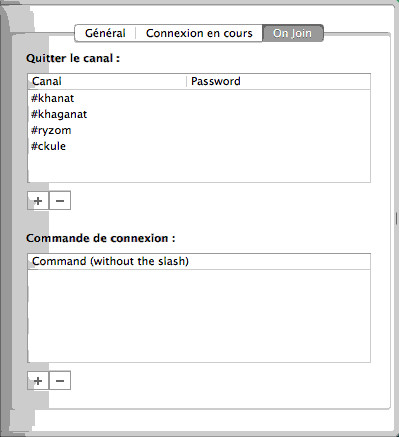
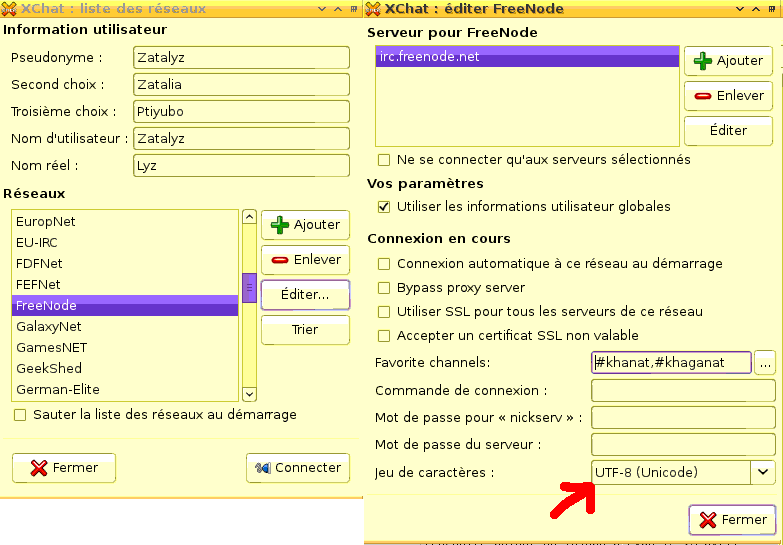
![Haut de page [T]](/wikhan/lib/tpl/khum1//images/top.png)




